Friday, 20th May 2022 and Friday, 27th May 2022
CDETB Inaugural Review – No app reviews, but please check out this fantastic thinglink created by Sharron Carr:
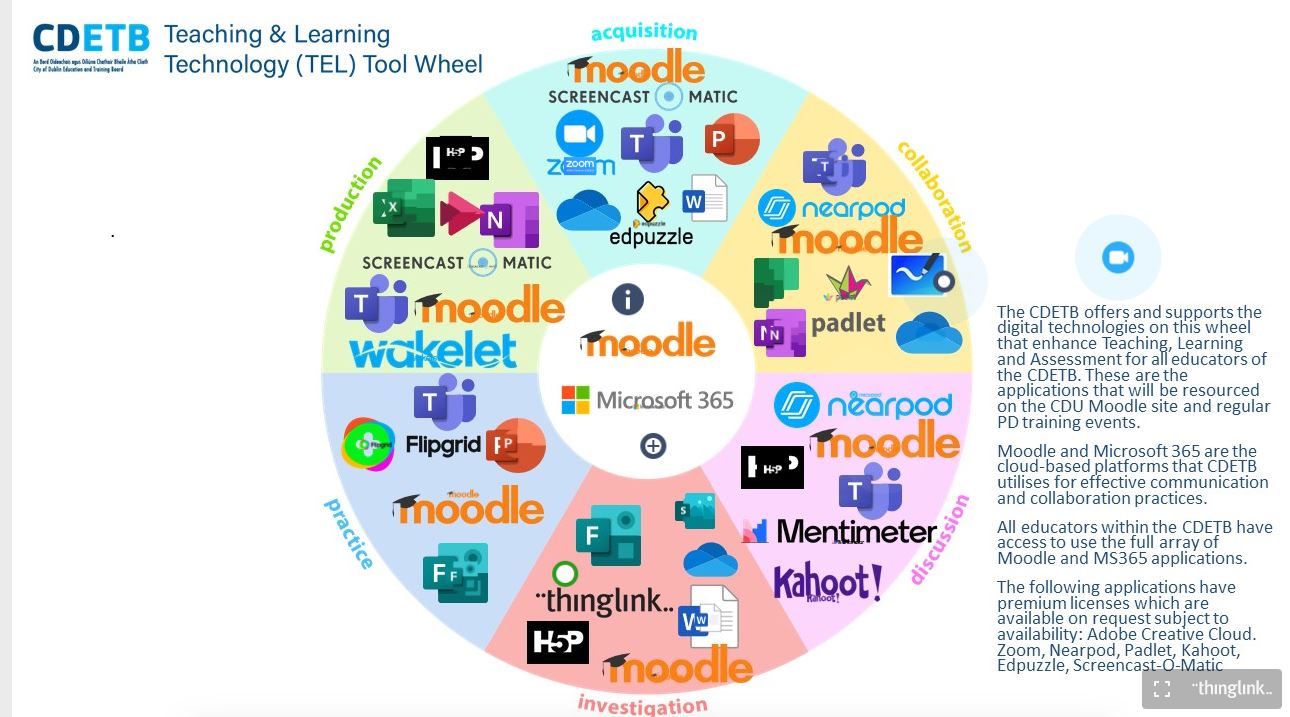
_______________________________________________________________________________________________________________________________________
Friday, 13th May 2022
![]()
Spectrum.Life
Wellbeing is one of the buzzwords at the moment. If you are working for CDETB, you might have seen flyers and posters sent by HR to all schools, colleges and centres advertising a service called “Spectrum.Life”.
From their website: “A Game-Changing Mental Health and Wellbeing Solution for Employers, Employees and Insurers to help improve your employees’ health and wellbeing at work. 24/7 access to unlimited mental health and wellbeing supports, including a personal Mental Health Coach and open-ended therapy, at the touch of a button.”
Signing up needs a bit of input – you need to provide your email address and the code for your organisation (check those posters).
The main menu is simple – ‘fitness’ and ‘wellbeing’. Each item has several paths you can follow: short articles, videos, and podcasts on a diverse range of topics. Each is broken down into chapters.
You can log you fitness activities (including your steps) and follow a workout plan. Keep an eye on your diet by logging your food consumption and calories, but that might be a step too far for some users (this userJ).
The main menu then shows your steps taken, how many kilometres you moved that day, calories consumed and the wellness points earned. The extended menu has more resources ranging from meditation sessions you can follow in your own time; podcasts to listen to; videos on how to improve your wellbeing; and a place to record and check your body metrics. You can even claim rewards (online vouchers) that can be accessed through the benefit hub.
There is also a link to the employment assistance service (EAS), which offers help around the clock every day of the year. You can email or live chat with them, ring them or request a call back, or send a WhatsApp message or SMS. This service includes legal, financial and consumer assistance; career guidance and life coaching, and help with practical, day-to-day issues. Non-Irish nationals can get additional advice on life in Ireland.
Could be used for: making you a healthier person.
What I like about it: a one-stop shop for all kind of support services.
Watch out for: “I need help singing in” – that website doesn’t load. As always, you might chose not to share personal information with an app.
Available from the App Store, on Google Play, and for download from their website.
More information here: https://www.spectrum.life/
_____________________________________________________________________________________________________________________________________________________________________________________________
Friday, 6th May 2022

Microsoft Lens – PDF Scanner
Microsoft Lens is a mobile scanner for documents, information on whiteboards and business cards.
Download the app and open it. You don’t need a Microsoft account for this. The app, however, requires access to your device’s photos and the camera.
From their website:
Whiteboard This mode is best used for capturing handwritten notes and sketches on a dry erase board or a similar surface. Microsoft Lens will adjust your images so that the background isn’t too bright and the ink strokes are easier to see.
Document This mode is optimized for small words that are written or typed on a page or on a note. It’s also great for things like forms, receipts, posters, fliers, or restaurant menus.
Actions This mode is a collection of the following available sub-modes:
- Text can be used to extract text from your image, which you can copy or share.
- Table can be used to extract a printed table from your image which you can copy and share
- Read can be used to read out loud any text in your image in the Immersive Reader.
- Contact can be used to extract information from a business card and save it as a Contact on your device.
- QR Code can be used to scan a QR code to view, copy, and share the information that the code displays.
Business Card This mode captures contact information from a business card and saves it to the Contacts app on your Android device, as well as to Microsoft OneNote. This feature currently works best with business cards in English, German, Spanish, or Simplified Chinese.
Photo This mode is best used for capturing photographs and images containing scenery or people.
Point the camera at the document you would like to scan and record. This could include tables – the app recognises 21 different languages.
You can use filters, crop or rotate your image, and add text or other files.
This application works well with immersive reader technology and supports 30 different languages.
Save your creation as a pdf or WORD document, as a PowerPoint presentation, or post it to One Note/One Drive. You can also email it.
Could be used for: quick scanning exercises.
What I liked about it: integrates well with other Microsoft applications.
Watch out for: when using scanned material in other documents you might need to think about copyright…
Available from the App store, on Google play and for download.
More information here: https://support.microsoft.com/en-us/office/office-lens-for-windows-577ec09d-8da2-4029-8bb7-12f8114f472a
_______________________________________________________________________________________________________________________
Friday, 29th April 2022
![]()
Big Oven: recipes and meal planner
If you are running out of ideas of what to eat, try this handy app. It boasts about having collected over 1 million ideas for cooking, baking and preparing drinks for any occasion. Simply download to your device and sign in with your Facebook or Gmail account. Or join for free by signing up with your personal email. A short welcome video is available when you click on ‘activity’. You can search for specific recipes or browse by course.
For inspiration click on ‘Get ideas’ – some of these contain videos. Each suggestion lists the ingredients you need and instructions on how to prepare that meal. This often links to other websites. The ‘My recipes’ submenu lets you save your favourites. ‘Editorials’ lists plenty of articles around food and nutrition, so could be used in the Home Economics classroom.
The ‘grocery list’ helps with keeping a tap on your spending. Simply make a list and bring your device with you when you go shopping. ‘Meal planner’ is a calendar where you can add your ideas for the week or month.
All recipes can be shared or printed. You can also add your own notes.
Its coverage is international, but all recipes are in English. A brilliant addition on the website is the ‘leftover’ function which lets you combine things you may have found in your fridge or cupboard: https://www.bigoven.com/recipes/leftover
Could be used for: helping students with preparing delicious meals and drinks to suit any budget.
What I liked about it: ‘Videos’ explain how to make stuff, often combining sound and text, which could work for a diverse group of learners.
Watch out for: information on nutrition is only available in the Pro version. Also, perhaps don’t use when you are starving…:)
Available from the App store and on Google play.
More information here: https://www.bigoven.com/
_______________________________________________________________________________________________________________________
Friday, 22th April 2022
Happy Easter!
_______________________________________________________________________________________________________________________
Friday, 15th April 2022
Happy Easter!
_______________________________________________________________________________________________________________________
Friday, 8th April 2022

Notion – notes, docs, tasks
We are all using more electronic tools these days to structure our work day. If you need another free application, try Notion. “Notion is a collaborative tool for notes, tasks, and wikis.”
Download and sign in with your Gmail (or Apple) or any other email account. You need to decide whether you are using this application with others to collaborate (free trial) as a team or for yourself – the second option is free for 1 person.
A short presentation outlines how to use this app.
‘Quick notes’: this space is for short notes and to-do-lists. You can add sub-pages and links here.
‘Personal home’: organising your movie lists, recipes, yearly goals and travel plans.
‘Task list’: events can be split into ‘do’, ‘doing’, and ‘done’.
‘Journal’: documenting your life – add labels to find your entries.
‘Reading list’: keep track by listing your articles, books, podcasts, and videos. You can save documents directly when you install another app offered by the organisation.
Individual help guides for all submenus are also available as short notes in app, so you can always go back if you need help.
You can synch across platforms and save web pages and local files into this app.
Could be used for: help students organise their learning.
What I like about it: dead easy to use.
Watch out for: you still need to do all of these tasks…
Available from the App Store, on Google Play, and for download from their website.
More information here: https://www.notion.so/
_____________________________________________________________________________________________________________________________________________________________________________________________
Friday, 1st April 2022

The Encyclopædia Britannica
One of the most famous encyclopaedias has a fantastic digital offspring: The Encyclopædia Britannica app is nicely designed resource which requires no login. In their own words: “Over 100,000 articles – expertly written and thoroughly fact-checked – on everything from Astronomy to Zebras. Our contributors include more than a hundred Nobel laureates, five presidents of the United States, countless Pulitzer Prize winners, and many others of international renown.”
The main menu is straightforward with searching and browsing options. Just like the print publication, articles contain a wealth of information. A ‘table of contents’ button on the top of the screen subdivides the text which makes it easy to navigate. You can also just look at the images contained in that article – there is another button for that. The ‘link map’ option lets you see related articles.
You can download articles for offline use, email them to other people, adjust the font size if you need to, or tap the ‘question mark’ for further help. ‘This day’ highlights some important events in history; ‘born this day’ lists famous people.
‘Fact of fiction’ and ‘vocabulary’ quizzes could be used with students – the faster you answer, the higher your score, which might entice some learners to compete against each other. They are in a wide range of subject areas including ‘animals’, ‘pop culture’ and ‘sports and recreation’.
For access to even more articles you need to subscribe to the paid version. Fun fact: if you become a member of your lovely local library (FREE!!!), you get FREE access for your computer: https://www.dublincity.ie/residential/libraries/using-your-library/eresources#encyc
Could be used for: fact checking.
What I liked about it: high quality publication which has been around for centuries.
Watch out for: disallow the app to trace your use of other apps. In the free version, ads to other apps are visible at the bottom of the screen.
Available from the App Store.
More information here: https://www.britannica.com/
There are also specific apps for young people: https://corporate.britannica.com/apps/
_______________________________________________________________________________________________________________________
Friday, 25th March 2022

English to Ukrainian Translate
With many Ukrainian students joining CDETB colleges and centres, this app is a handy aid if you need to master the first language hurdles.
Simply download and open. English is the default language, but Irish is also available.
Type in a word or phrase in English and use the ‘enter’ key. The word will be displayed in Ukrainian Cyrillic. Reverse the process by clicking on the two arrows between the two languages.
The side bar on the right now gives you more options:
- You can add it to your favourites by selecting the first icon.
- The ‘loudspeaker’ icon reads your typed word out aloud.
- Copy your translation to your device’s clipboard.
- Make the translated word bigger.
- Copy this word to your files or to an email. If you have copied the Ukrainian word to your clipboard (or text from some other source), you can paste it into the upper part of the dashboard and have it read out aloud by selecting the ‘loudspeaker’ symbol again. The ‘book’ symbol shows you the words and expressions you have looked up before. The paid version offers unlimited translations and no ads as well as voice translation. Could be used for: communicating with the Ukrainian community. What I liked about it: you can change the voice speed and font size in the ‘settings’ menu. Watch out for: disallow the app to trace your use of other apps. Also, ads for other apps pop up at the bottom. Available from the App Store. More information here: https://apps.apple.com/cz/app/english-to-ukrainian-translate/id1193036603?platform=ipad
_____________________________________________________________________________________________________________________________________________________________________________________________
Friday, 18th March 2022
Happy St. Patrick’s Day to ye all!
_____________________________________________________________________________________________________________________________________________________________________________________________
Friday, 11th March 2022

Liquid Text – Annotate and review documents
Named “Most Innovative iPad App of the Year” by the Apple App Store, this handy application will help you manage edit long documents.
Simply download and open. A short introduction shows you how to use this app. You can open documents held on your device, a webpage, a picture, or documents stored in your Zotero or Mendeley (reference management software) accounts. Else, you can use the sample document.
Basically, you can extract bits of text by highlighting it with your finger and dragging it to another part of the canvas. It looks “liquid”, a bit like jelly, when you move it first. You can also pinch to compare different pages – very handy when you are working your way through a big document. Add comments by selecting the submenu on the right.
You can walk back and forward and search your document for text bits. ‘Highlight view’ allows you to squeeze the document to see all highlights and margin notes at once. You can send files by email or to other apps, or save them.
Could be used for: proofreading long documents, breaking up text to make it more readable.
What I liked about it: you can arrange your documents vertically or horizontally and choose between left and right hand layout.
Watch out for: In order to use the ‘inking’ menu (which lets you draw on the document) or the ‘document list’ feature, you need a pro upgrade.
Available from the App Store and for download for Windows and Macs.
More information here: https://www.liquidtext.net/
_______________________________________________________________________________________________________________________
Friday, 4th March 2022

Penultimate – Digital Handwriting
If you are sick of typing and need to scribble something down, try this app. Simply download and open. If you allow access to Bluetooth, you can use Stylus (a pen which mimics a traditional pencil).
You need to indicate how you usually scroll on your device – either vertically or horizontally (this can be changed again in the settings). Open a new note and select your writing position (including left or right hand; portrait or landscape).
The main menu is pretty impressive: simple writing, to-do lists, planners, invoices or meeting notes, photo pages, games, design stuff, music sheets, and ‘young writers’ (which includes primary writing sheets). Choose from one of the many templates: plain, graph, lined, dotted or custom.
The top bar lists a number of different pen sizes. Start writing – if you make a mistake, simple use the eraser or the back arrow. The help menu is available on each screen. When you have finished, you can copy your note. Or save it by highlighting it on the dashboard and exporting it into a pdf or saving it to your files.
Could be used for: writing exercises.
What I liked about it: very easy to use.
Watch out for: You need to sign in to your Evernote account in the Penultimate app to organize your Penultimate notes in notebooks, separated by topic, project, or category.
Available from the App Store.
More information here: https://evernote.com/products/penultimate/
_______________________________________________________________________________________________________________________
Friday, 25th February 2022

Inspiration Maps
If you want a visual learning tool, try Inspiration Maps. Simply download and open. The free version allows you to create five documents.
The main menu is simple: choose from either ‘templates’ or ‘diagram style and format options’ (which explains all the features you can add to your document).
The template submenu has suggestions for several subject areas: languages, science, history, and general thinking.
Simply use a template and start populating it by tapping into the areas you want to write into. You can switch between line writing and graphic display. More shapes and symbols are available when you click on the ‘picture’ icon. The ‘search’ symbol lets you look up pictures and symbols. Double tap on any of these and you will see it on your canvas. If you give the app access to your camera and photo gallery, you can add even more, including audio. Share it by email, print it, or save it to your device.
Could be used for: explaining concepts visually or mind mapping exercises.
What I liked about it: it has canvasses in English, French and Spanish.
Watch out for: in the free version, you can only save and forward your document in its current format (not as a PDF or png file), which means that anyone wanting to access it has to download the app, too.
Available from the App Store.
More information here: https://www.inspiration-at.com/inspiration-maps/
_______________________________________________________________________________________________________________________
Friday, 18th February 2022

Access Earth
CDETB has just celebrated its inaugural Disability Awareness Week. Here is a fantastic app that has accessibility at its heart. It is based on a community of users who review places: “Access Earth members give each other the specific information they need to try new restaurants, hotels and tourist attractions without worrying about accessibility.”
Download and open. No need to sign up, but if you do, you can start adding content. You need to allow the app to access your current location.
A short video tutorial explains the main features: a map of the place you are currently in with white and blue pins. Blue pins show locations where someone has provided accessibility information. A blue “P” indicates accessible parking locations. You can search by name or select the submenu below the search bar, which lists venues and organisations by category, among them “eat”, “shop”, “experience”, “education” or “sport”. You can deselect that filter by clicking on the category again.
The side menu (hidden behind the three-line symbol on the right) gives you the “access needs” menu. These include physical and sensory choices, e.g. “step free” or “quiet area”. Select what applies and go back to your map. All locations that meet your needs show with large green pins. You can also switch to satellite view.
Could be used for: people with disabilities and those without. Planning a get together or travelling should become easier with this app.
What I like about it: dead easy to use.
Watch out for: voice over or subtitles are not provided, so you might need to use this app in conjunction with assistive technology.
Available from the App Store, Google Play and online.
More information here: https://www.accessearth.com
_____________________________________________________________________________________________
Friday, 11th February 2002

Wordle
Sometimes a game comes along that everybody seems to play. Having given into temptation recently, this is the app of the week for me. Wordle is “a popular game in which you have to guess a word using several attempts to find out what letters it contains.” This is it in a nutshell, but it is easier said than done.
Download and open. You can disallow tracking across different apps.
The app based version has three options:
- ‘classic’ (time based);
- ‘secret word’, where you need to find a word that relates to the last word displayed;
- ‘5 guesses’, which was the original game and is also available online. If you enter a word that does not exist, you can delete it again.
If you use the browser version and manage to guess the word in less than 5 steps, you can copy your result to the clipboard of your device – it comes in the form of an emoji showing how many rows you needed. Be warned: you feel really smug when you guess the word at the third attemptJ You can challenge a friend to the same word. Or else try a different language – e.g. Spanish or French.
Could be used for: literacy and language students – or just to exercise your little grey cellsJ
What I like about it: simple, no sign up needed.
Watch out for: highly addictive! And in app you get occasional ads for other apps.
Available from the App Store, Google Play and online.
More information here: https://wordleplay.com/ and https://wordlegame.org/
_______________________________________________________________________________________________________________________
Friday, 4th February 2022

EPALE – Electronic Platform for Adult Learning in Europe
Here is an app that might aid your professional development. From their website: “EPALE is a European, multilingual, open membership community of adult learning professionals, including adult educators and trainers, guidance and support staff, researchers and academics, and policymakers. “ Simply download and open. Select the language you want. You need to sign up for a new account. This app is basically a mobile version of the website. It is also a community of practice – you can download new resources for free, read news in a blog, take part in discussions, and learn about events.
You can contribute to one of the working areas: learning and teaching environments, learners, policy, quality, or skills. These have several subcategories, so should suit all adult educators.
Collaborate with other members, search for partners for national and EU projects or information about EPALE in each country; or find space for Erasmus + projects. There are also collaborative spaces, which are private groups working on specific projects. The largest is for European Vocational Education practitioners, which might be of interest to Irish teachers.
Could be used for: keeping up-to-date with what is happening in adult and further education across the European Union.
What I like about it: neat interface with clear labels.
Watch out for: make sure to tick the box “allow my national support service to contact me” when you sign up so that your account can be verified.
Available from the App Store and on Google Play.
_______________________________________________________________________________________________________________________
Friday, 28th January 2022

Seeing AI – talking camera for the blind
Seeing AI “…narrates the world around you. Designed for the blind and low vision community, this ongoing research project harnesses the power of AI to open up the visual world and describe nearby people, text and objects.” Assistive technology is one of the most exciting developments in teaching and learning and this app is a game changer.
Download and open. A five-step screen explains how this app works. The main tool is your device’s camera: by holding up your phone, you can hear information about your environment; get the app to read a document or any written text in your surroundings, or give you descriptions of people, objects, or products. There are plenty of video tutorials and help guides in case you are stuck.
You need to accept the terms of use. In the settings, you can choose a type of voice and the pace of the narrator.
You have several options:
- short text: e.g. for a short note or a sign in the street. It can even read handwriting!
- document: take a photo and make the text larger or have it read to you
- product: handy for shopping, but you need a barcode on the product
- person: face recognition allows you to train the app to add a person. If that person is around you, the app reads out the name. It also works with photos on websites/social media.
- currency: currently works for bank notes only
- scene preview: take a picture of or point your camera at your surroundings and the app tells you what is around you
- colour: for people who have colour blindness
- light: which detects the amount of light around you and your device).
The app also works for images from mail, websites, or other apps. Or analyse photos you have taken – the app reads out what is visible on them. It even gives you the date you have recorded them.
If you are using an IPhone, you can customise the display by ranking the icons to suit your preferences.
For a recording of a free demo session run by Anna Merrick on behalf of the CDU please visit the CDU Moodle site.
Could be used for: people with low vision or visual impairments and learners with low literacy levels.
What I like about it: very easy to use. The app reads out aloud what you are pointing at.
Watch out for: the tutorial at the beginning only contains text.
Available from the App Store.
More information here: https://www.microsoft.com/en-us/ai/seeing-ai
_____________________________________________________________________________________________________________________
Friday, 21st January 2022
 WWF Forests
WWF Forests
For the first review of 2022 I’d like to recommend an app that is just beautiful. It could be used with learners of all ages. The World Wildlife Fund has been behind this project which is teaching people in a fun way what makes a forest healthy and how everything is connected.
Simply download. The journey through this temperate Chinese forest starts when you select the first picture. You need to give permission to the app to use your camera. A short introduction explains the hidden icons you need to find. Now move the camera of your device around and click on the centre of your screen to start the experience. A virtual reality forest complete with trees, other plants, and animals appears – walking, flying and living in the middle of your room!
Listen to the bird songs and click on the icons to learn more about the features of a healthy forest and potential threats to it. You collect points every time. Look up and down by moving your device. Take pictures if you want. When you have discovered all icons you can plant the rewards in your own personal forest. Continue with more experiences or go back to the main menu to start your own. A short tour explains how to do this. Simply element and click into your screen.
Can be used for: a treasure hunt of sorts – and you learn about what makes a forest.
What I liked about it: augmented reality used in a beautiful way.
Watch out for: when you leave one of the experiences early, you need to start again with the icons already discovered there gone.
Available from the App Store.
More information here: https://www.worldwildlife.org/pages/wwf-forests
Friday, 20th May 2022 and Friday, 27th May 2022
CDETB Inaugural Review – No app reviews, but please check out this fantastic thinglink created by Sharron Carr:
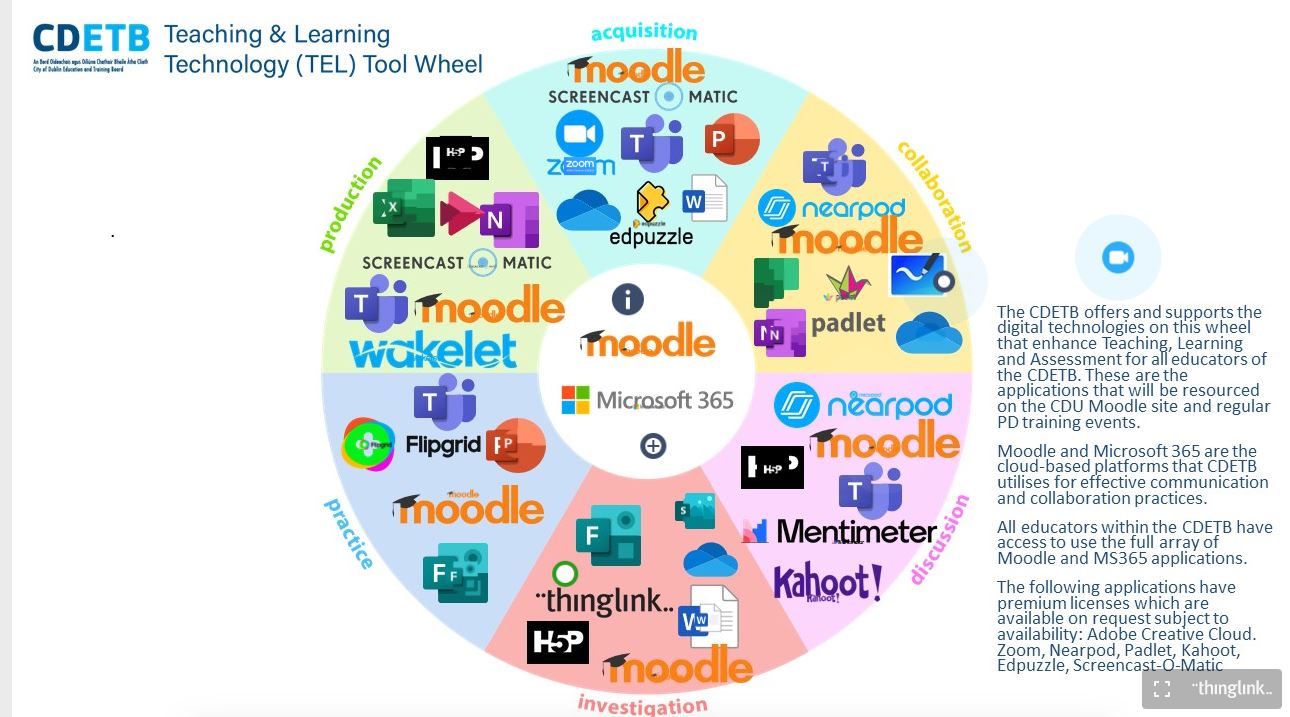
_______________________________________________________________________________________________________________________________________
Friday, 13th May 2022
![]()
Spectrum.Life
Wellbeing is one of the buzzwords at the moment. If you are working for CDETB, you might have seen flyers and posters sent by HR to all schools, colleges and centres advertising a service called “Spectrum.Life”.
From their website: “A Game-Changing Mental Health and Wellbeing Solution for Employers, Employees and Insurers to help improve your employees’ health and wellbeing at work. 24/7 access to unlimited mental health and wellbeing supports, including a personal Mental Health Coach and open-ended therapy, at the touch of a button.”
Signing up needs a bit of input – you need to provide your email address and the code for your organisation (check those posters).
The main menu is simple – ‘fitness’ and ‘wellbeing’. Each item has several paths you can follow: short articles, videos, and podcasts on a diverse range of topics. Each is broken down into chapters.
You can log you fitness activities (including your steps) and follow a workout plan. Keep an eye on your diet by logging your food consumption and calories, but that might be a step too far for some users (this userJ).
The main menu then shows your steps taken, how many kilometres you moved that day, calories consumed and the wellness points earned. The extended menu has more resources ranging from meditation sessions you can follow in your own time; podcasts to listen to; videos on how to improve your wellbeing; and a place to record and check your body metrics. You can even claim rewards (online vouchers) that can be accessed through the benefit hub.
There is also a link to the employment assistance service (EAS), which offers help around the clock every day of the year. You can email or live chat with them, ring them or request a call back, or send a WhatsApp message or SMS. This service includes legal, financial and consumer assistance; career guidance and life coaching, and help with practical, day-to-day issues. Non-Irish nationals can get additional advice on life in Ireland.
Could be used for: making you a healthier person.
What I like about it: a one-stop shop for all kind of support services.
Watch out for: “I need help singing in” – that website doesn’t load. As always, you might chose not to share personal information with an app.
Available from the App Store, on Google Play, and for download from their website.
More information here: https://www.spectrum.life/
_____________________________________________________________________________________________________________________________________________________________________________________________
Friday, 6th May 2022

Microsoft Lens – PDF Scanner
Microsoft Lens is a mobile scanner for documents, information on whiteboards and business cards.
Download the app and open it. You don’t need a Microsoft account for this. The app, however, requires access to your device’s photos and the camera.
From their website:
Whiteboard This mode is best used for capturing handwritten notes and sketches on a dry erase board or a similar surface. Microsoft Lens will adjust your images so that the background isn’t too bright and the ink strokes are easier to see.
Document This mode is optimized for small words that are written or typed on a page or on a note. It’s also great for things like forms, receipts, posters, fliers, or restaurant menus.
Actions This mode is a collection of the following available sub-modes:
- Text can be used to extract text from your image, which you can copy or share.
- Table can be used to extract a printed table from your image which you can copy and share
- Read can be used to read out loud any text in your image in the Immersive Reader.
- Contact can be used to extract information from a business card and save it as a Contact on your device.
- QR Code can be used to scan a QR code to view, copy, and share the information that the code displays.
Business Card This mode captures contact information from a business card and saves it to the Contacts app on your Android device, as well as to Microsoft OneNote. This feature currently works best with business cards in English, German, Spanish, or Simplified Chinese.
Photo This mode is best used for capturing photographs and images containing scenery or people.
Point the camera at the document you would like to scan and record. This could include tables – the app recognises 21 different languages.
You can use filters, crop or rotate your image, and add text or other files.
This application works well with immersive reader technology and supports 30 different languages.
Save your creation as a pdf or WORD document, as a PowerPoint presentation, or post it to One Note/One Drive. You can also email it.
Could be used for: quick scanning exercises.
What I liked about it: integrates well with other Microsoft applications.
Watch out for: when using scanned material in other documents you might need to think about copyright…
Available from the App store, on Google play and for download.
More information here: https://support.microsoft.com/en-us/office/office-lens-for-windows-577ec09d-8da2-4029-8bb7-12f8114f472a
_______________________________________________________________________________________________________________________
Friday, 29th April 2022
![]()
Big Oven: recipes and meal planner
If you are running out of ideas of what to eat, try this handy app. It boasts about having collected over 1 million ideas for cooking, baking and preparing drinks for any occasion. Simply download to your device and sign in with your Facebook or Gmail account. Or join for free by signing up with your personal email. A short welcome video is available when you click on ‘activity’. You can search for specific recipes or browse by course.
For inspiration click on ‘Get ideas’ – some of these contain videos. Each suggestion lists the ingredients you need and instructions on how to prepare that meal. This often links to other websites. The ‘My recipes’ submenu lets you save your favourites. ‘Editorials’ lists plenty of articles around food and nutrition, so could be used in the Home Economics classroom.
The ‘grocery list’ helps with keeping a tap on your spending. Simply make a list and bring your device with you when you go shopping. ‘Meal planner’ is a calendar where you can add your ideas for the week or month.
All recipes can be shared or printed. You can also add your own notes.
Its coverage is international, but all recipes are in English. A brilliant addition on the website is the ‘leftover’ function which lets you combine things you may have found in your fridge or cupboard: https://www.bigoven.com/recipes/leftover
Could be used for: helping students with preparing delicious meals and drinks to suit any budget.
What I liked about it: ‘Videos’ explain how to make stuff, often combining sound and text, which could work for a diverse group of learners.
Watch out for: information on nutrition is only available in the Pro version. Also, perhaps don’t use when you are starving…:)
Available from the App store and on Google play.
More information here: https://www.bigoven.com/
_______________________________________________________________________________________________________________________
Friday, 22th April 2022
Happy Easter!
_______________________________________________________________________________________________________________________
Friday, 15th April 2022
Happy Easter!
_______________________________________________________________________________________________________________________
Friday, 8th April 2022

Notion – notes, docs, tasks
We are all using more electronic tools these days to structure our work day. If you need another free application, try Notion. “Notion is a collaborative tool for notes, tasks, and wikis.”
Download and sign in with your Gmail (or Apple) or any other email account. You need to decide whether you are using this application with others to collaborate (free trial) as a team or for yourself – the second option is free for 1 person.
A short presentation outlines how to use this app.
‘Quick notes’: this space is for short notes and to-do-lists. You can add sub-pages and links here.
‘Personal home’: organising your movie lists, recipes, yearly goals and travel plans.
‘Task list’: events can be split into ‘do’, ‘doing’, and ‘done’.
‘Journal’: documenting your life – add labels to find your entries.
‘Reading list’: keep track by listing your articles, books, podcasts, and videos. You can save documents directly when you install another app offered by the organisation.
Individual help guides for all submenus are also available as short notes in app, so you can always go back if you need help.
You can synch across platforms and save web pages and local files into this app.
Could be used for: help students organise their learning.
What I like about it: dead easy to use.
Watch out for: you still need to do all of these tasks…
Available from the App Store, on Google Play, and for download from their website.
More information here: https://www.notion.so/
_____________________________________________________________________________________________________________________________________________________________________________________________
Friday, 1st April 2022

The Encyclopædia Britannica
One of the most famous encyclopaedias has a fantastic digital offspring: The Encyclopædia Britannica app is nicely designed resource which requires no login. In their own words: “Over 100,000 articles – expertly written and thoroughly fact-checked – on everything from Astronomy to Zebras. Our contributors include more than a hundred Nobel laureates, five presidents of the United States, countless Pulitzer Prize winners, and many others of international renown.”
The main menu is straightforward with searching and browsing options. Just like the print publication, articles contain a wealth of information. A ‘table of contents’ button on the top of the screen subdivides the text which makes it easy to navigate. You can also just look at the images contained in that article – there is another button for that. The ‘link map’ option lets you see related articles.
You can download articles for offline use, email them to other people, adjust the font size if you need to, or tap the ‘question mark’ for further help. ‘This day’ highlights some important events in history; ‘born this day’ lists famous people.
‘Fact of fiction’ and ‘vocabulary’ quizzes could be used with students – the faster you answer, the higher your score, which might entice some learners to compete against each other. They are in a wide range of subject areas including ‘animals’, ‘pop culture’ and ‘sports and recreation’.
For access to even more articles you need to subscribe to the paid version. Fun fact: if you become a member of your lovely local library (FREE!!!), you get FREE access for your computer: https://www.dublincity.ie/residential/libraries/using-your-library/eresources#encyc
Could be used for: fact checking.
What I liked about it: high quality publication which has been around for centuries.
Watch out for: disallow the app to trace your use of other apps. In the free version, ads to other apps are visible at the bottom of the screen.
Available from the App Store.
More information here: https://www.britannica.com/
There are also specific apps for young people: https://corporate.britannica.com/apps/
_______________________________________________________________________________________________________________________
Friday, 25th March 2022

English to Ukrainian Translate
With many Ukrainian students joining CDETB colleges and centres, this app is a handy aid if you need to master the first language hurdles.
Simply download and open. English is the default language, but Irish is also available.
Type in a word or phrase in English and use the ‘enter’ key. The word will be displayed in Ukrainian Cyrillic. Reverse the process by clicking on the two arrows between the two languages.
The side bar on the right now gives you more options:
- You can add it to your favourites by selecting the first icon.
- The ‘loudspeaker’ icon reads your typed word out aloud.
- Copy your translation to your device’s clipboard.
- Make the translated word bigger.
- Copy this word to your files or to an email. If you have copied the Ukrainian word to your clipboard (or text from some other source), you can paste it into the upper part of the dashboard and have it read out aloud by selecting the ‘loudspeaker’ symbol again. The ‘book’ symbol shows you the words and expressions you have looked up before. The paid version offers unlimited translations and no ads as well as voice translation. Could be used for: communicating with the Ukrainian community. What I liked about it: you can change the voice speed and font size in the ‘settings’ menu. Watch out for: disallow the app to trace your use of other apps. Also, ads for other apps pop up at the bottom. Available from the App Store. More information here: https://apps.apple.com/cz/app/english-to-ukrainian-translate/id1193036603?platform=ipad
_____________________________________________________________________________________________________________________________________________________________________________________________
Friday, 18th March 2022
Happy St. Patrick’s Day to ye all!
_____________________________________________________________________________________________________________________________________________________________________________________________
Friday, 11th March 2022

Liquid Text – Annotate and review documents
Named “Most Innovative iPad App of the Year” by the Apple App Store, this handy application will help you manage edit long documents.
Simply download and open. A short introduction shows you how to use this app. You can open documents held on your device, a webpage, a picture, or documents stored in your Zotero or Mendeley (reference management software) accounts. Else, you can use the sample document.
Basically, you can extract bits of text by highlighting it with your finger and dragging it to another part of the canvas. It looks “liquid”, a bit like jelly, when you move it first. You can also pinch to compare different pages – very handy when you are working your way through a big document. Add comments by selecting the submenu on the right.
You can walk back and forward and search your document for text bits. ‘Highlight view’ allows you to squeeze the document to see all highlights and margin notes at once. You can send files by email or to other apps, or save them.
Could be used for: proofreading long documents, breaking up text to make it more readable.
What I liked about it: you can arrange your documents vertically or horizontally and choose between left and right hand layout.
Watch out for: In order to use the ‘inking’ menu (which lets you draw on the document) or the ‘document list’ feature, you need a pro upgrade.
Available from the App Store and for download for Windows and Macs.
More information here: https://www.liquidtext.net/
_______________________________________________________________________________________________________________________
Friday, 4th March 2022

Penultimate – Digital Handwriting
If you are sick of typing and need to scribble something down, try this app. Simply download and open. If you allow access to Bluetooth, you can use Stylus (a pen which mimics a traditional pencil).
You need to indicate how you usually scroll on your device – either vertically or horizontally (this can be changed again in the settings). Open a new note and select your writing position (including left or right hand; portrait or landscape).
The main menu is pretty impressive: simple writing, to-do lists, planners, invoices or meeting notes, photo pages, games, design stuff, music sheets, and ‘young writers’ (which includes primary writing sheets). Choose from one of the many templates: plain, graph, lined, dotted or custom.
The top bar lists a number of different pen sizes. Start writing – if you make a mistake, simple use the eraser or the back arrow. The help menu is available on each screen. When you have finished, you can copy your note. Or save it by highlighting it on the dashboard and exporting it into a pdf or saving it to your files.
Could be used for: writing exercises.
What I liked about it: very easy to use.
Watch out for: You need to sign in to your Evernote account in the Penultimate app to organize your Penultimate notes in notebooks, separated by topic, project, or category.
Available from the App Store.
More information here: https://evernote.com/products/penultimate/
_______________________________________________________________________________________________________________________
Friday, 25th February 2022

Inspiration Maps
If you want a visual learning tool, try Inspiration Maps. Simply download and open. The free version allows you to create five documents.
The main menu is simple: choose from either ‘templates’ or ‘diagram style and format options’ (which explains all the features you can add to your document).
The template submenu has suggestions for several subject areas: languages, science, history, and general thinking.
Simply use a template and start populating it by tapping into the areas you want to write into. You can switch between line writing and graphic display. More shapes and symbols are available when you click on the ‘picture’ icon. The ‘search’ symbol lets you look up pictures and symbols. Double tap on any of these and you will see it on your canvas. If you give the app access to your camera and photo gallery, you can add even more, including audio. Share it by email, print it, or save it to your device.
Could be used for: explaining concepts visually or mind mapping exercises.
What I liked about it: it has canvasses in English, French and Spanish.
Watch out for: in the free version, you can only save and forward your document in its current format (not as a PDF or png file), which means that anyone wanting to access it has to download the app, too.
Available from the App Store.
More information here: https://www.inspiration-at.com/inspiration-maps/
_______________________________________________________________________________________________________________________
Friday, 18th February 2022

Access Earth
CDETB has just celebrated its inaugural Disability Awareness Week. Here is a fantastic app that has accessibility at its heart. It is based on a community of users who review places: “Access Earth members give each other the specific information they need to try new restaurants, hotels and tourist attractions without worrying about accessibility.”
Download and open. No need to sign up, but if you do, you can start adding content. You need to allow the app to access your current location.
A short video tutorial explains the main features: a map of the place you are currently in with white and blue pins. Blue pins show locations where someone has provided accessibility information. A blue “P” indicates accessible parking locations. You can search by name or select the submenu below the search bar, which lists venues and organisations by category, among them “eat”, “shop”, “experience”, “education” or “sport”. You can deselect that filter by clicking on the category again.
The side menu (hidden behind the three-line symbol on the right) gives you the “access needs” menu. These include physical and sensory choices, e.g. “step free” or “quiet area”. Select what applies and go back to your map. All locations that meet your needs show with large green pins. You can also switch to satellite view.
Could be used for: people with disabilities and those without. Planning a get together or travelling should become easier with this app.
What I like about it: dead easy to use.
Watch out for: voice over or subtitles are not provided, so you might need to use this app in conjunction with assistive technology.
Available from the App Store, Google Play and online.
More information here: https://www.accessearth.com
_____________________________________________________________________________________________
Friday, 11th February 2002

Wordle
Sometimes a game comes along that everybody seems to play. Having given into temptation recently, this is the app of the week for me. Wordle is “a popular game in which you have to guess a word using several attempts to find out what letters it contains.” This is it in a nutshell, but it is easier said than done.
Download and open. You can disallow tracking across different apps.
The app based version has three options:
- ‘classic’ (time based);
- ‘secret word’, where you need to find a word that relates to the last word displayed;
- ‘5 guesses’, which was the original game and is also available online. If you enter a word that does not exist, you can delete it again.
If you use the browser version and manage to guess the word in less than 5 steps, you can copy your result to the clipboard of your device – it comes in the form of an emoji showing how many rows you needed. Be warned: you feel really smug when you guess the word at the third attemptJ You can challenge a friend to the same word. Or else try a different language – e.g. Spanish or French.
Could be used for: literacy and language students – or just to exercise your little grey cellsJ
What I like about it: simple, no sign up needed.
Watch out for: highly addictive! And in app you get occasional ads for other apps.
Available from the App Store, Google Play and online.
More information here: https://wordleplay.com/ and https://wordlegame.org/
_______________________________________________________________________________________________________________________
Friday, 4th February 2022

EPALE – Electronic Platform for Adult Learning in Europe
Here is an app that might aid your professional development. From their website: “EPALE is a European, multilingual, open membership community of adult learning professionals, including adult educators and trainers, guidance and support staff, researchers and academics, and policymakers. “ Simply download and open. Select the language you want. You need to sign up for a new account. This app is basically a mobile version of the website. It is also a community of practice – you can download new resources for free, read news in a blog, take part in discussions, and learn about events.
You can contribute to one of the working areas: learning and teaching environments, learners, policy, quality, or skills. These have several subcategories, so should suit all adult educators.
Collaborate with other members, search for partners for national and EU projects or information about EPALE in each country; or find space for Erasmus + projects. There are also collaborative spaces, which are private groups working on specific projects. The largest is for European Vocational Education practitioners, which might be of interest to Irish teachers.
Could be used for: keeping up-to-date with what is happening in adult and further education across the European Union.
What I like about it: neat interface with clear labels.
Watch out for: make sure to tick the box “allow my national support service to contact me” when you sign up so that your account can be verified.
Available from the App Store and on Google Play.
_______________________________________________________________________________________________________________________
Friday, 28th January 2022

Seeing AI – talking camera for the blind
Seeing AI “…narrates the world around you. Designed for the blind and low vision community, this ongoing research project harnesses the power of AI to open up the visual world and describe nearby people, text and objects.” Assistive technology is one of the most exciting developments in teaching and learning and this app is a game changer.
Download and open. A five-step screen explains how this app works. The main tool is your device’s camera: by holding up your phone, you can hear information about your environment; get the app to read a document or any written text in your surroundings, or give you descriptions of people, objects, or products. There are plenty of video tutorials and help guides in case you are stuck.
You need to accept the terms of use. In the settings, you can choose a type of voice and the pace of the narrator.
You have several options:
- short text: e.g. for a short note or a sign in the street. It can even read handwriting!
- document: take a photo and make the text larger or have it read to you
- product: handy for shopping, but you need a barcode on the product
- person: face recognition allows you to train the app to add a person. If that person is around you, the app reads out the name. It also works with photos on websites/social media.
- currency: currently works for bank notes only
- scene preview: take a picture of or point your camera at your surroundings and the app tells you what is around you
- colour: for people who have colour blindness
- light: which detects the amount of light around you and your device).
The app also works for images from mail, websites, or other apps. Or analyse photos you have taken – the app reads out what is visible on them. It even gives you the date you have recorded them.
If you are using an IPhone, you can customise the display by ranking the icons to suit your preferences.
For a recording of a free demo session run by Anna Merrick on behalf of the CDU please visit the CDU Moodle site.
Could be used for: people with low vision or visual impairments and learners with low literacy levels.
What I like about it: very easy to use. The app reads out aloud what you are pointing at.
Watch out for: the tutorial at the beginning only contains text.
Available from the App Store.
More information here: https://www.microsoft.com/en-us/ai/seeing-ai
_____________________________________________________________________________________________________________________
Friday, 21st January 2022
 WWF Forests
WWF Forests
For the first review of 2022 I’d like to recommend an app that is just beautiful. It could be used with learners of all ages. The World Wildlife Fund has been behind this project which is teaching people in a fun way what makes a forest healthy and how everything is connected.
Simply download. The journey through this temperate Chinese forest starts when you select the first picture. You need to give permission to the app to use your camera. A short introduction explains the hidden icons you need to find. Now move the camera of your device around and click on the centre of your screen to start the experience. A virtual reality forest complete with trees, other plants, and animals appears – walking, flying and living in the middle of your room!
Listen to the bird songs and click on the icons to learn more about the features of a healthy forest and potential threats to it. You collect points every time. Look up and down by moving your device. Take pictures if you want. When you have discovered all icons you can plant the rewards in your own personal forest. Continue with more experiences or go back to the main menu to start your own. A short tour explains how to do this. Simply element and click into your screen.
Can be used for: a treasure hunt of sorts – and you learn about what makes a forest.
What I liked about it: augmented reality used in a beautiful way.
Watch out for: when you leave one of the experiences early, you need to start again with the icons already discovered there gone.
Available from the App Store.
More information here: https://www.worldwildlife.org/pages/wwf-forests
